In today’s digital world, cloud storage has become an essential part of our lives, allowing us to store, access, and share files seamlessly.
Services like Google Drive, Dropbox, and OneDrive offer convenient cloud storage options, but they come with limitations such as storage caps, privacy concerns, and subscription fees.
For those who prefer more control over their data, building a personal cloud storage system at home is an excellent solution.
A personal cloud storage system enables you to store files, access them remotely, and ensure data security without relying on third-party services.
By setting up your own cloud, you can manage storage according to your needs, protect sensitive information, and save money in the long run.
Whether you are an individual looking to store personal files or a small business in need of a private cloud, this guide will walk you through the step-by-step process of creating a personal cloud storage system at home.
From choosing the right hardware and software to setting up remote access and ensuring security, we will cover everything you need to know.
Let’s dive into the details!
Step 1: Choose the Right Hardware
Determine Your Storage Needs
Before setting up your personal cloud, assess how much storage space you require.
This depends on the type of files you plan to store, such as:
- Documents and spreadsheets (Require minimal storage)
- Photos and videos (Require moderate to large storage)
- High-definition videos or large software backups (Require extensive storage)
For personal use, 1TB to 4TB storage is sufficient. Businesses or professional users might need 8TB or more.
Hardware Options
Old PC or Laptop
If you have an old PC or laptop lying around, you can repurpose it as a cloud server.
Ensure it has sufficient RAM (at least 4GB), a decent processor, and enough storage capacity.
You can add external hard drives for extra space.
Network Attached Storage (NAS) Device
A NAS device is an excellent option for a hassle-free cloud setup.
Brands like Synology, QNAP, and Western Digital offer ready-to-use solutions with user-friendly interfaces, remote access, and backup capabilities.
Raspberry Pi
For a cost-effective solution, a Raspberry Pi (preferably Raspberry Pi 4 with 4GB RAM) is a great choice. It consumes minimal power and works efficiently with external hard drives.
External Storage Options
- HDD (Hard Disk Drive): Suitable for large storage at a lower cost.
- SSD (Solid State Drive): Faster and more reliable but costlier.
- RAID Configuration: If you need redundancy, use RAID 1 (mirroring) or RAID 5 (striping with parity).
Additional Accessories
To ensure optimal performance and longevity of your setup, consider the following accessories:
- Cooling Systems: Prevent overheating, especially for high-performance setups.
- Uninterruptible Power Supply (UPS): Protects against power failures and data loss.
- High-Speed Ethernet Cable: Ensures fast data transfer rates between your devices.
- External Enclosures: For better organization and portability of additional hard drives.
Step 2: Choose the Right Software
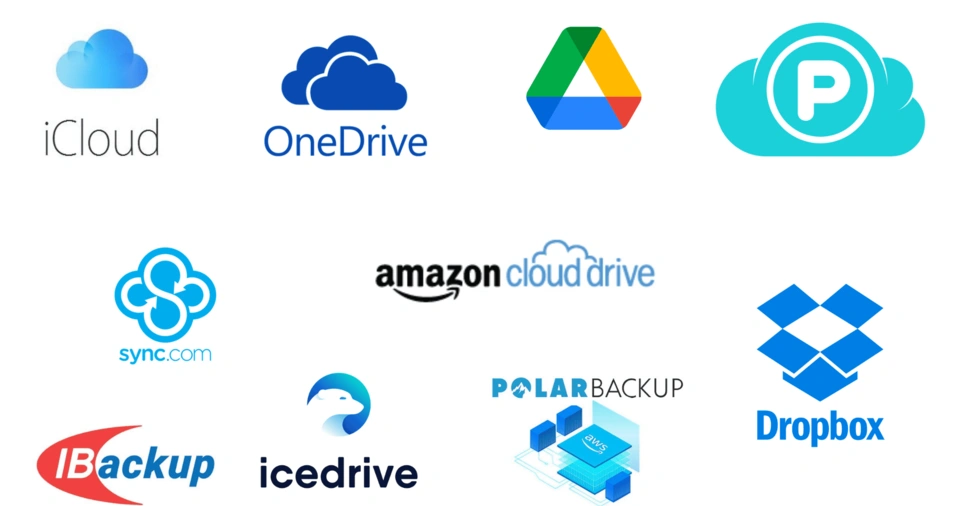
Once you have the hardware, you need software to manage your cloud storage.
Here are the top choices:
Nextcloud (Recommended)
Nextcloud is an open-source cloud platform that provides features similar to Google Drive.
It supports file synchronization, sharing, and collaboration. It’s easy to install and offers add-ons for security and automation.
ownCloud
Similar to Nextcloud, ownCloud allows self-hosted cloud storage. While it lacks some premium features of Nextcloud, it remains a reliable option for home-based cloud storage.
TrueNAS
TrueNAS (formerly FreeNAS) is a powerful solution for advanced users who want an enterprise-level storage system with ZFS file system support.
Syncthing
For those who want a decentralized file synchronization tool, Syncthing is an excellent choice. Unlike Nextcloud or ownCloud, it focuses on syncing rather than acting as a full-fledged cloud service.
Pydio
For users who require advanced features like AI-powered search and compliance tools, Pydio is another great option that offers professional-grade cloud storage features.
ALSO READ: How to Start an Online Business from Scratch
Step 3: Install & Configure the Software
Setting Up Nextcloud on a PC or Raspberry Pi
- Install a Linux-based OS (Ubuntu, Debian, or Raspberry Pi OS).
- Download and install Nextcloud from the official website.
- Set up a MySQL or MariaDB database for efficient performance.
- Configure storage directories and user permissions.
- Optimize for security by enabling firewall settings and securing access.
Setting Up on a NAS Device
Most NAS devices have built-in Nextcloud or ownCloud support. Simply install the app from the NAS package manager and configure users and storage settings.
Enabling Web Access
To allow remote file access, enable the Nextcloud Web UI or set up an Apache/Nginx web server.
Advanced Configuration Options
- Enable caching for better performance.
- Configure bandwidth limits to prevent excessive data usage.
- Set up automatic updates for security patches.
Step 4: Configure Remote Access & Networking
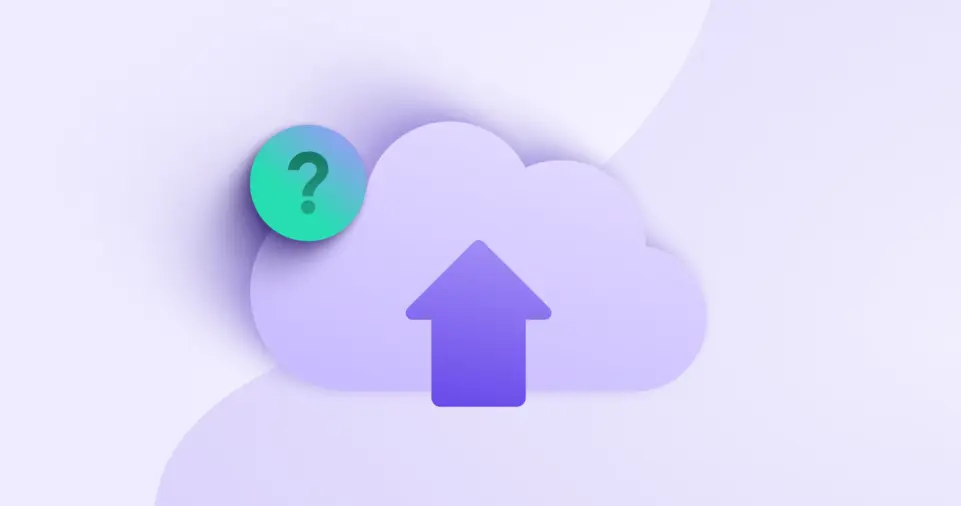
Assign a Static Local IP Address
- Open your router settings.
- Assign a static IP to your server device to avoid connectivity issues.
Enable Port Forwarding
- Forward port 80 (HTTP) and port 443 (HTTPS) on your router.
- This allows access to your cloud storage from external networks.
Use Dynamic DNS (DDNS)
- If your ISP changes your IP frequently, use No-IP or DuckDNS to get a fixed domain name.
Secure with SSL/TLS Encryption
- Install Let’s Encrypt SSL to ensure secure connections.
Set Up VPN for Secure Access
- Use WireGuard or OpenVPN to create a secure connection to your cloud server.
Step 5: Backup & Maintenance
Set Up Automatic Backups
- Backup important files to an external hard drive or another cloud service.
Monitor Storage Usage
- Use built-in analytics to track storage consumption.
- Expand storage when necessary.
Regularly Update Security Measures
- Change passwords periodically.
- Run security audits to detect vulnerabilities.
ALSO READ: How to Paint a Room Like a Pro: A Step-by-Step Guide
Conclusion
Setting up a personal cloud storage system at home gives you full control over your data, enhances privacy, and eliminates subscription fees.
By following the steps outlined in this guide—choosing the right hardware, installing software, configuring remote access, and ensuring security—you can build a safe, efficient, and cost-effective personal cloud.
Now, it’s time to take control of your digital storage and enjoy the benefits of a self-hosted cloud system.
Happy cloud computing!







